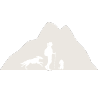Guide – how to download GPX files to your phone
One of our most asked questions through Instagram is suggestions for dog walking routes. I’m always happy to help but often have to try and highlight a route on a map so it can be difficult for people to try and follow. We’ve put together this quick guide to help you download GPX files to your phone so you can get out exploring new routes!
What is a GPX file?
In short, it’s a type of file that contains lots of GPS locations to make up a route, and is the most popular way of saving and exchanging hiking/biking routes.
How to get started
You’ll need a program on your phone to be able to read a GPX file.
I HIGHLY recommend using OS Maps and signing up to a premium subscription. I’ve been using it for years and honestly it’s the best value subscription I have (and let’s be honest we all have a lot of subscriptions these days!). It costs £34.99 a year and covers the whole of the UK, tracks your GPS location as you follow a route and is just brilliant. Without the premium subscription you can’t see the public footpaths on maps, just a more basic map which isn’t a great deal of use for hiking. Find out more about the premium OS maps subscription and sign up here.
Another alternative is Alltrails. I also have a premium subscription to this app and you can find out more about the subscription here. I also have a code which will give you 30% off a premium subscription: alwaystakethedogs30.
Once you’ve signed up to OS maps or Alltrails, you can download the app then you’re ready to download your GPX file. We have lots of walking routes on this blog including The Cotswolds,and The Lake District. Find the walk you’d like to download, hit ‘download to GPS’, then view downloads at the top right of your browser. You should then be able to click on the GPX file you have downloaded.
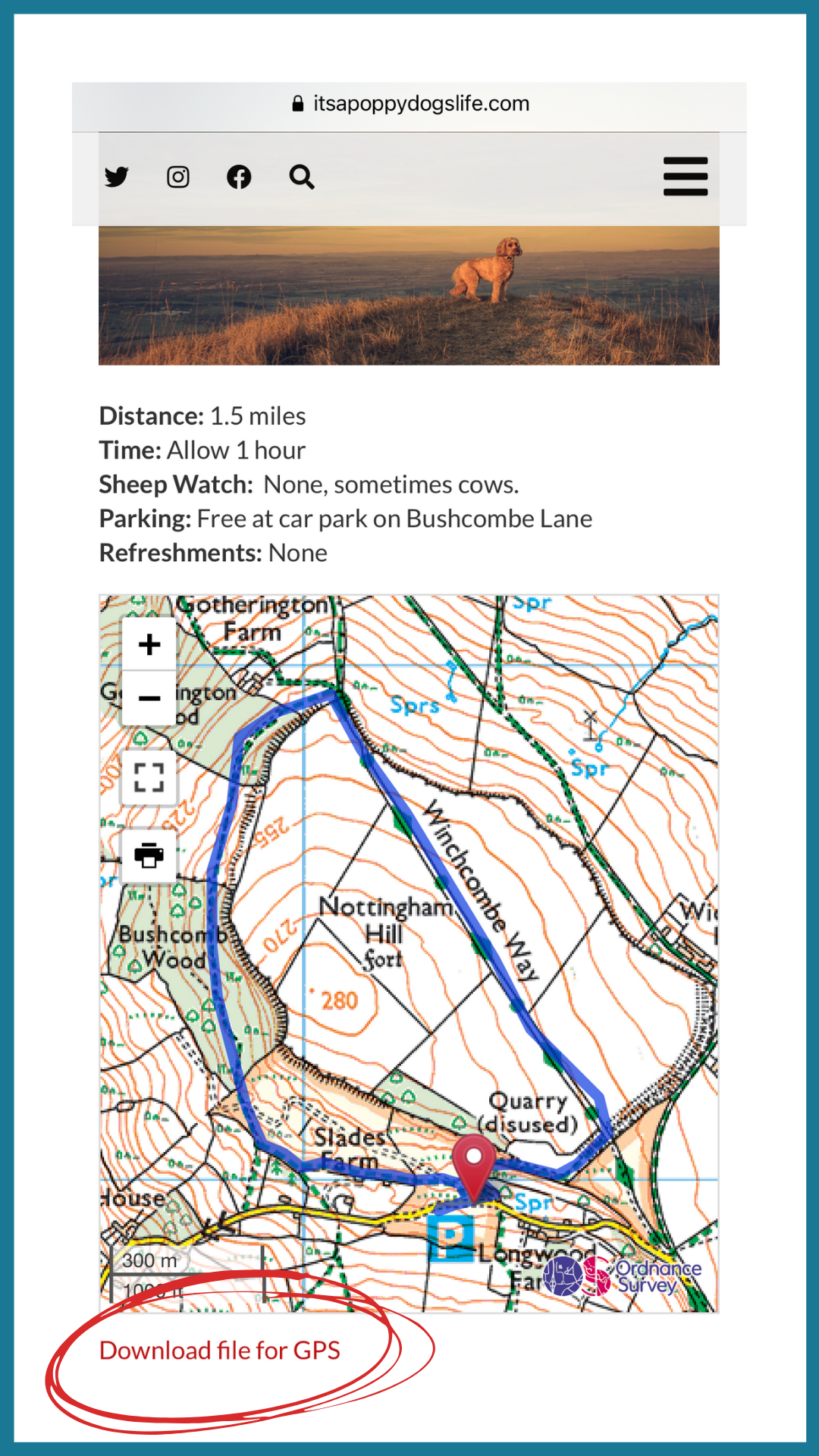
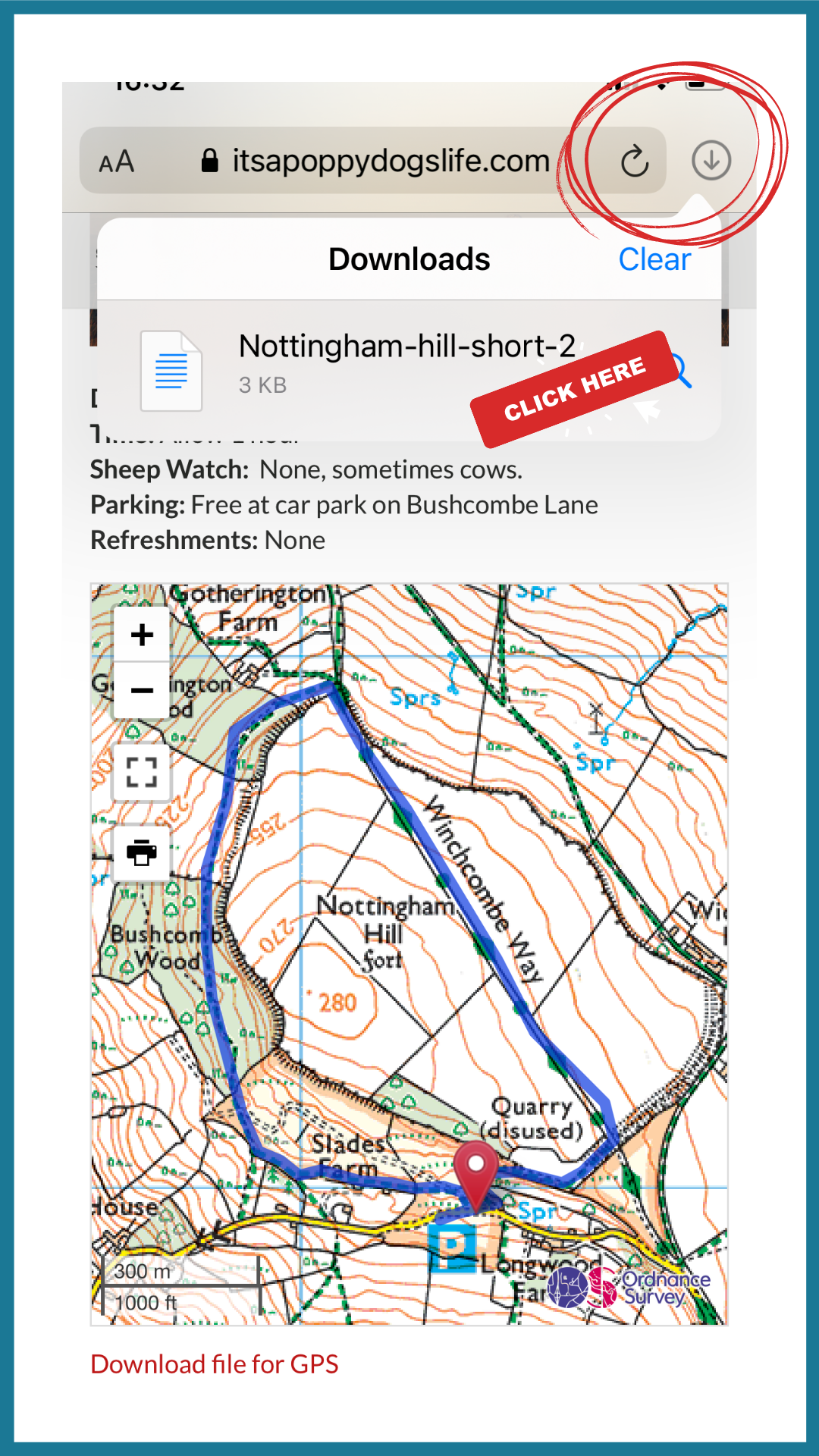
Using the GPX file
Once you select the file in your downloads, provided you have the OS maps or Alltrails app downloaded, it should ask you if you want to open in one of these apps. Select yes and the file will open on your device.
Click ‘save to favourites’ and this will then be stored in your favourites linked to your account, ready for you to use whenever you’d like to!
Thanks for reading and if you have any questions at all on how to use GPX files or the OS maps/Alltrails app, just drop us a message!
Cara, Andy and Poppy x
Please note that this post contains affiliate links which pay us a small commission if you choose to make a purchase, at no additional cost to yourself. Thank you for supporting our website!